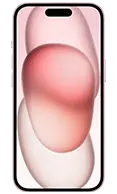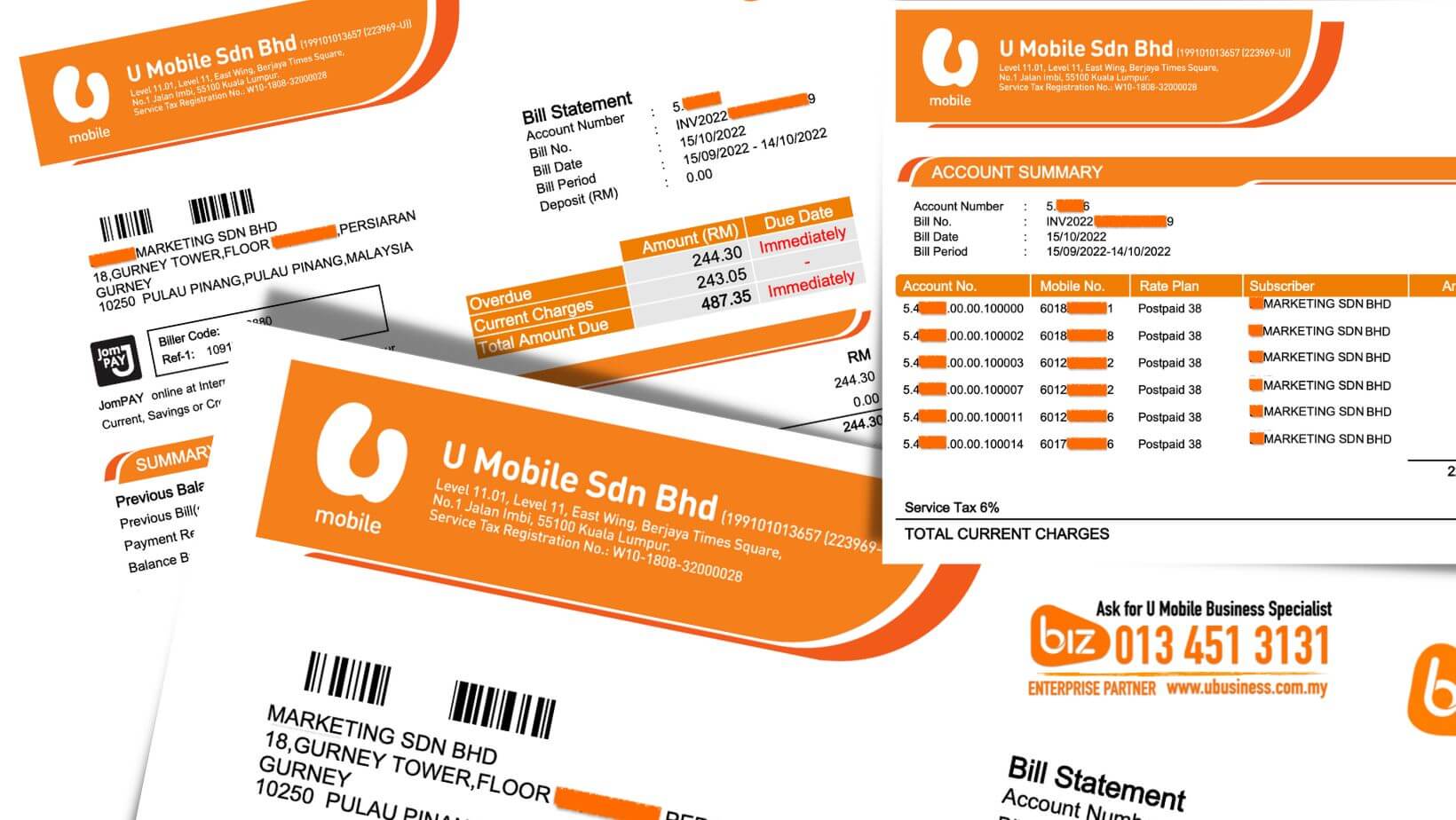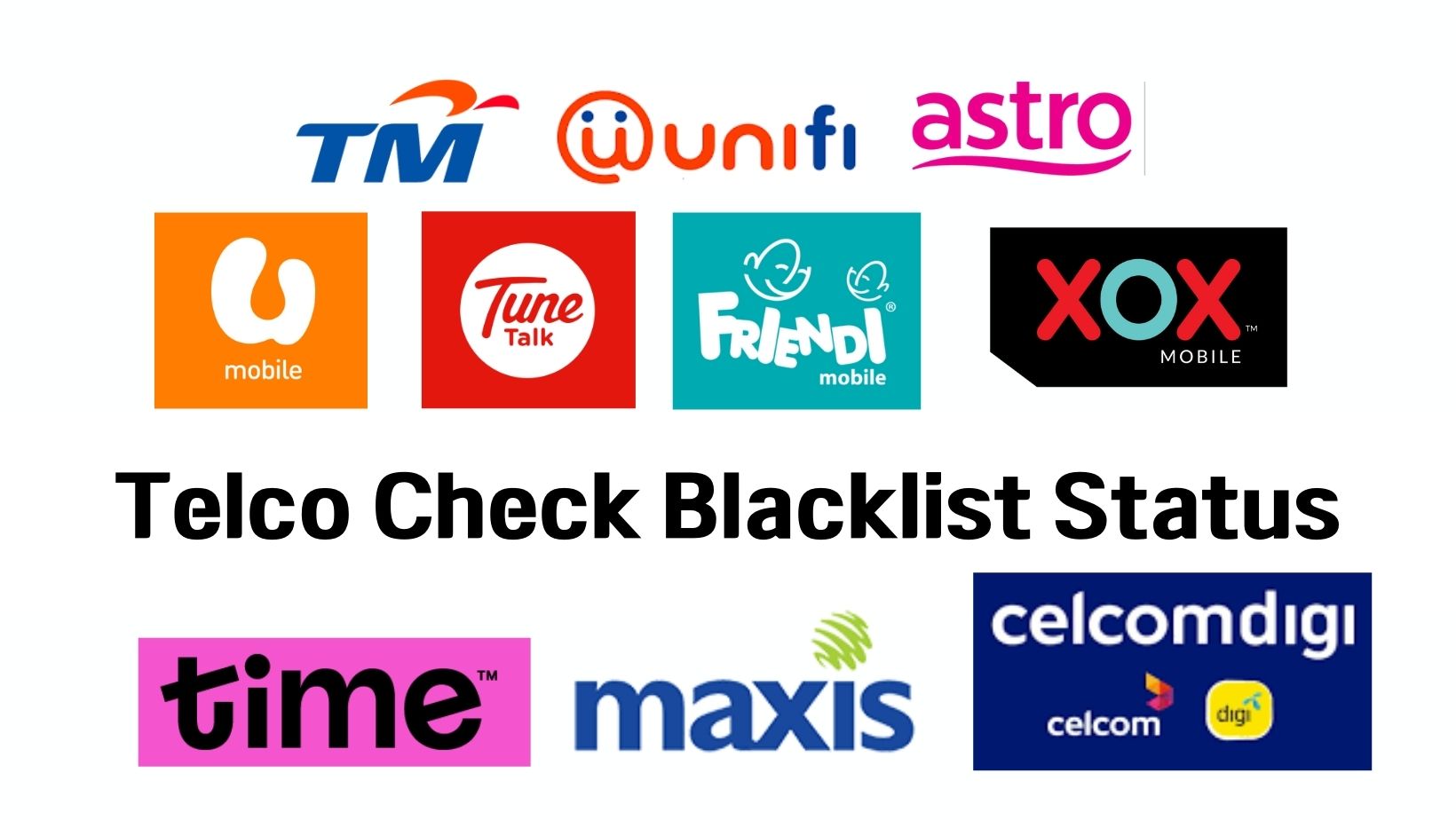Make Calls Over WiFi With WiFi Calling
Make the most of your WiFi connection by turning it into your personal mobile network tower. With WiFi calling, enjoy crystal-clear calls without relying solely on traditional cellular networks. Experience the convenience and reliability of WiFi calls wherever you have a stable internet connection. Stay connected effortlessly and enhance your communication experience to the fullest!
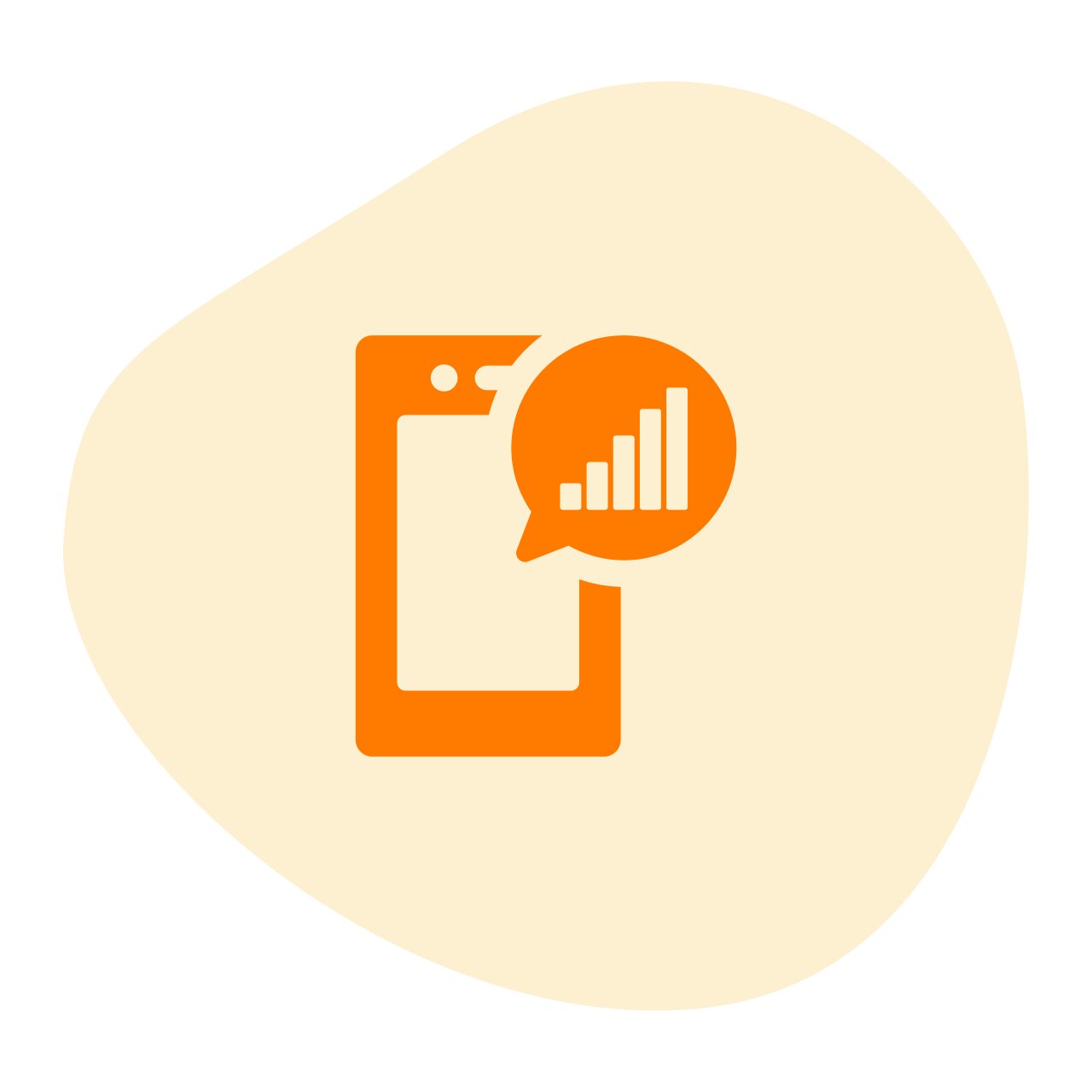
Extended Coverage
Make calls indoors and in areas that have bad or no reception.
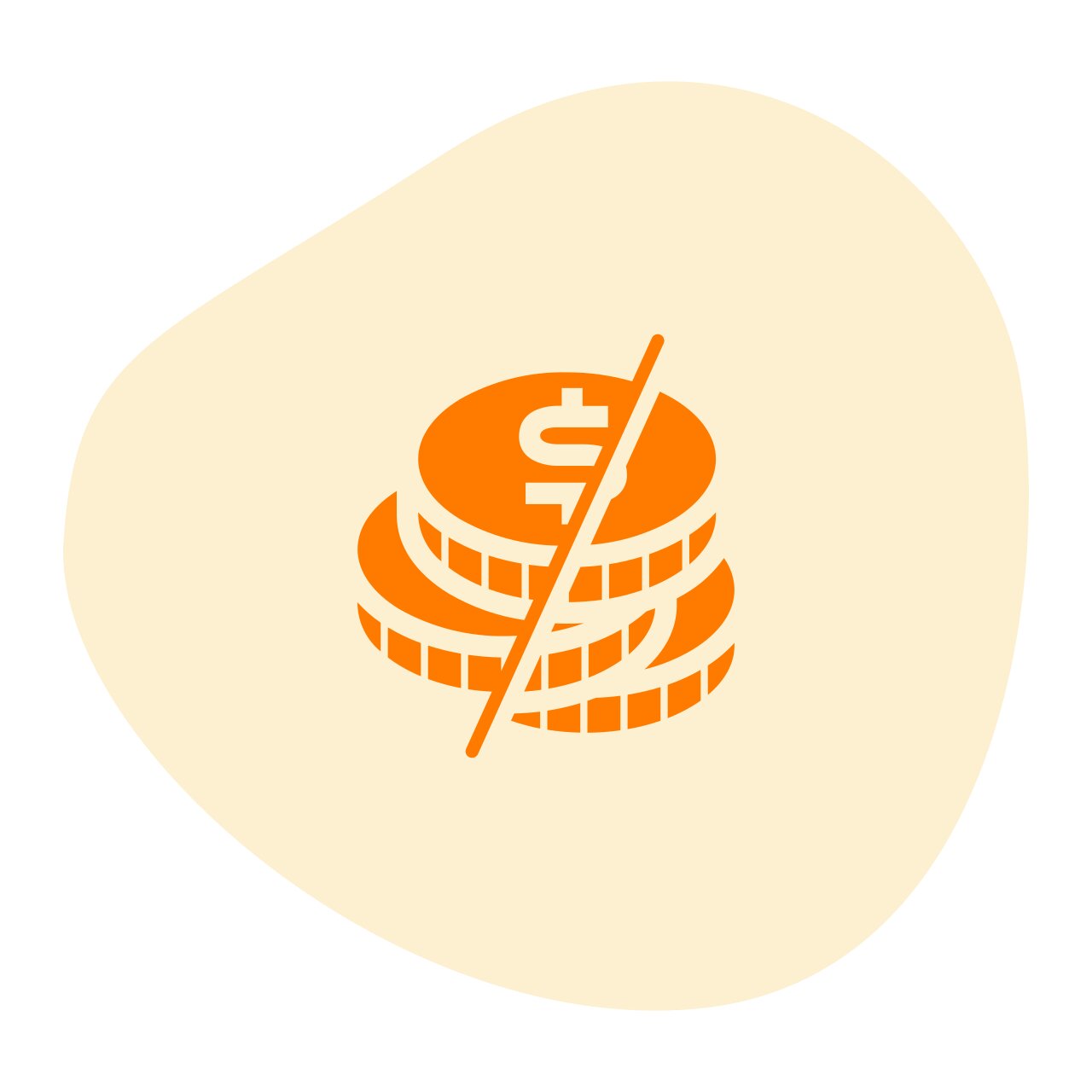
No Roaming Charges
Call at local rates even when overseas.
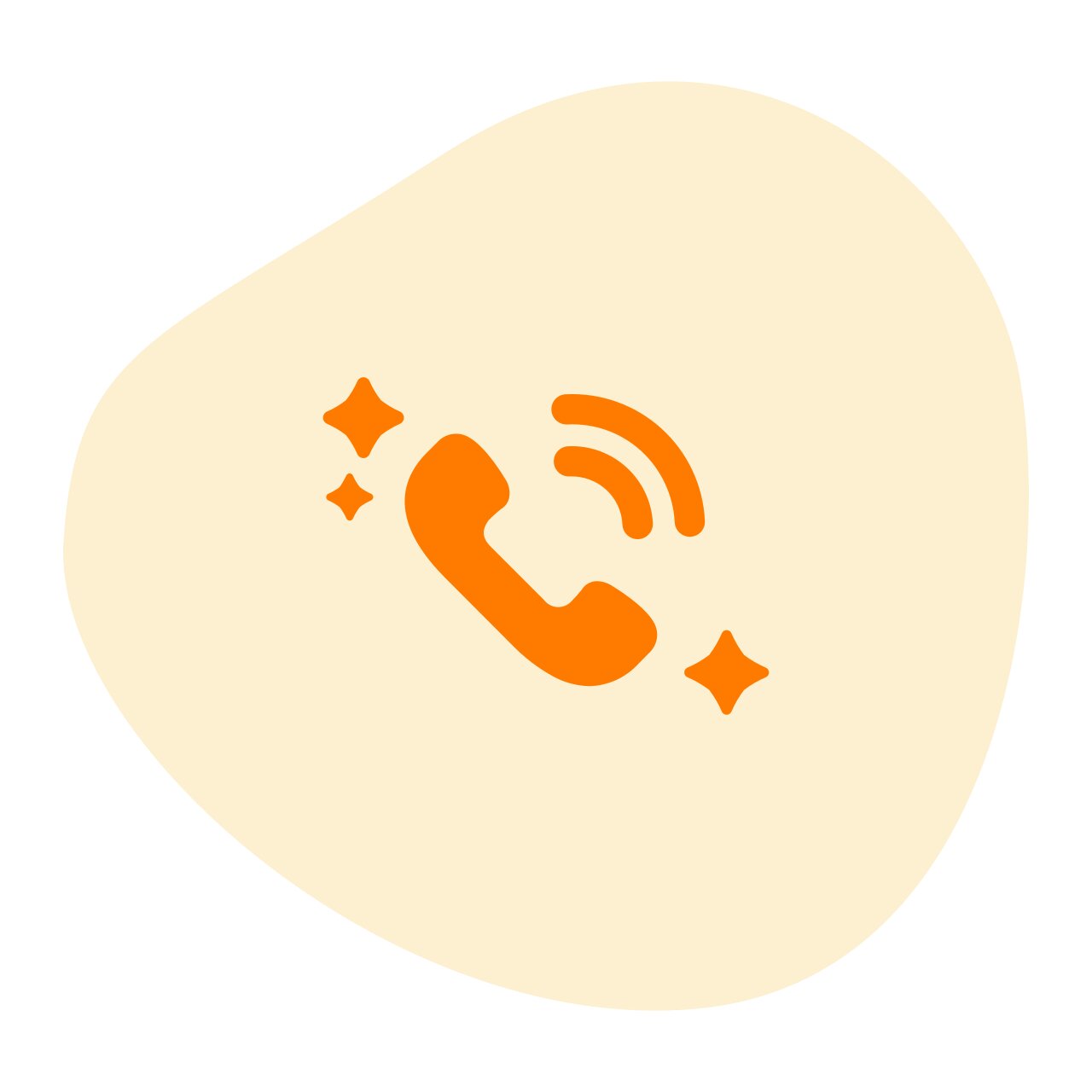
Clear Voice Calls
Experience better quality calls with reduced background noise.
*Standard local and international call charges apply.
Rates and Charges
Calls made over WiFi Calling will use your plan’s minutes where applicable, even when you’re overseas. If you do not have any bundled voice minutes, you will be charged the pay-per-use rate. International calls will follow the standard IDD rates.
| Calls within Malaysia | To any Malaysian number | Your plan’s rates will apply, including unlimited calls |
|---|---|---|
| To any International number | IDD rates will apply | |
| Calls outside Malaysia | To any Malaysian number | Your plan’s rates will apply, including unlimited calls |
| To any International number | IDD rates will apply |
Enable WiFi Calling On Your Device
It’s easy to start using WiFi Calling. Do ensure your device is compatible before following the step-by-step guide below.
Enable WiFi Calling – IOS
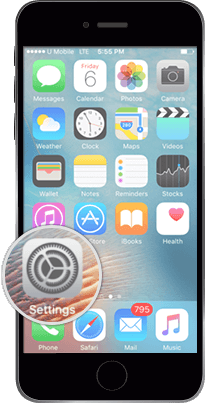
Step 1
Go to Settings.
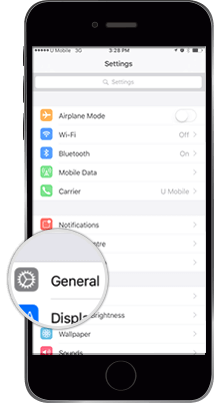
Step 2
Tap on General.
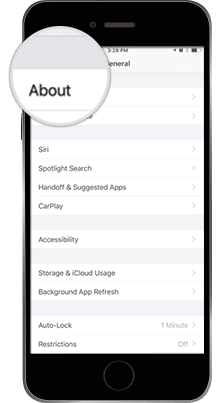
Step 3
Under the General menu, tap on About.
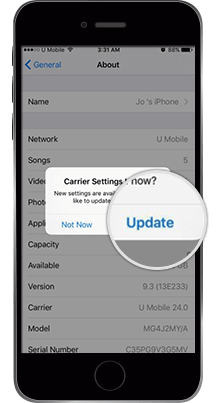
Step 4
Tap the Update button when prompted.
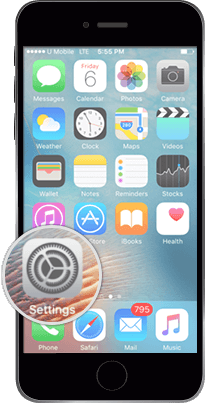
Step 5
Go back to Settings.
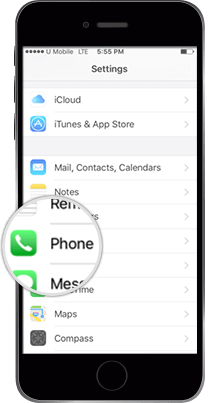
Step 6
Tap on Phone.
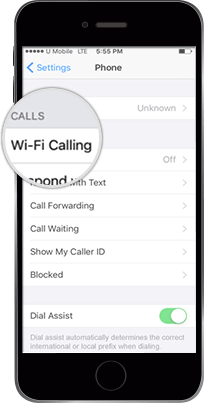
Step 7
Select Wi-Fi Calling.
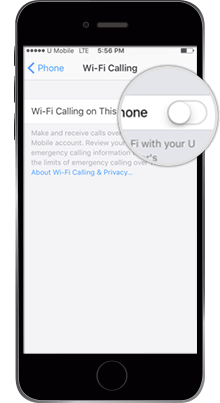
Step 8
Slide the WiFi is Calling On This Phone to ON.
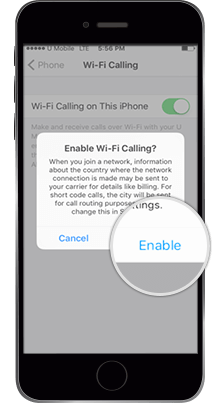
Step 9
Tap Enable when the Confirmation Message pops up.
Make and Receive Calls with WiFi Calling
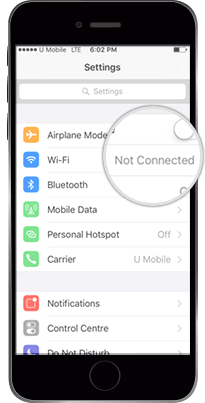
Step 1
Go to Settings.
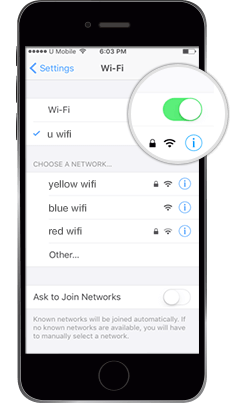
Step 2
Make sure you are connected to a WiFi access point.

Step 3
Go back to Home Screen, and you will see ‘U Mobile WiFi’ on the top left.
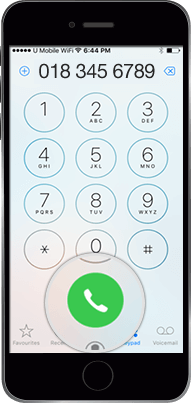
Step 4
To make a WiFi Calling, simply dial a number.
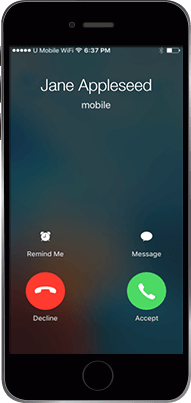
Step 5
Incoming calls are automatically received through WiFi.
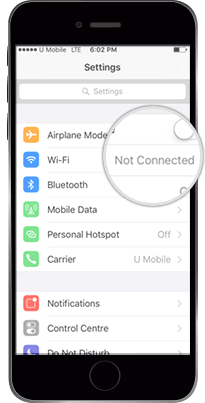
Step 1
Ensure that WiFi is turned on.
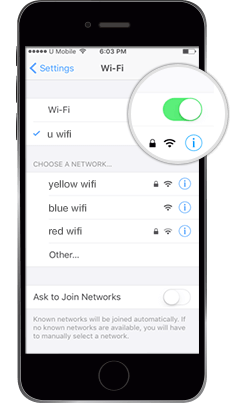
Step 2
Make sure you are connected to a WiFi access point.

Step 3
Go back to Home Screen, and you will see ‘U Mobile WiFi’ on the top left.
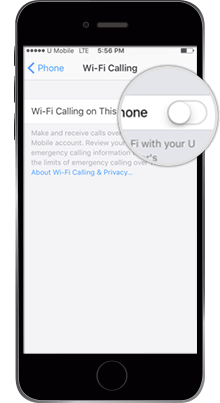
Step 4
To make a WiFi Calling, simply dial a number.
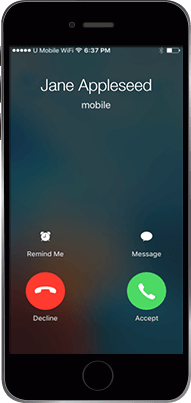
Step 5
Incoming calls are automatically received through WiFi.
Frequently Asked Questions
Get your questions answered here.
What are the benefits of using WiFi Calling?
WiFi Calling allows you to use your existing U Mobile number to make and receive calls using a WiFi connection. Your WiFi hotspot effectively becomes a U Mobile network tower. Enjoy huge savings while overseas when calling Malaysian numbers at a local call rate with no roaming surcharge.
Do I need a SIM card in the mobile phone for WiFi Calling?
Yes, a valid and active U Mobile SIM card is required. If your line is barred, suspended or terminated, you will not be able to make a call. If you have a dual-SIM phone, please insert your U Mobile SIM into Slot 1.
Who is eligible for WiFi Calling?
All U Mobile subscribers on postpaid and prepaid plans are eligible for WiFi Calling, as long as your rate plan supports “voice call”. It is not available for “data only” plans such as Postpaid MB.
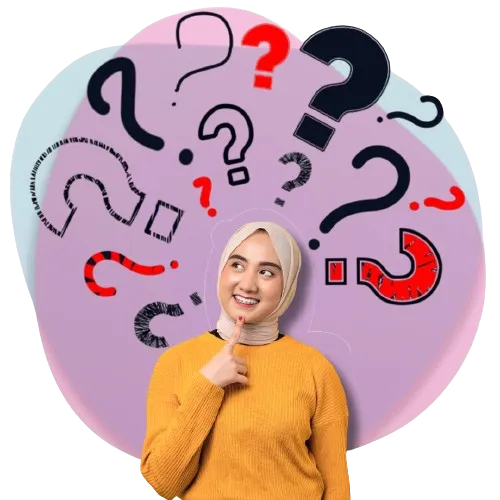
U Mobile Device Bundle for More Phone Device to Select:
U Mobile offers a wide range of devices for its customers to choose from, including the latest Apple iPhones. The lineup includes: